Funny Fx Call
A downloadable Discor Sound fx
It is a simple application created in Unity to add sound effects to your PC calls. It is designed to be used in Discord, but it can actually be used in any application that requires a microphone.
INSTRUCTIONS (IN DEVELOPMENT).
--------Before you start--------
Install VB-CABLE Virtual Audio Device. You can search for it on Google or go to -> https://vb-audio.com/Cable/
--------FunnyFxCall--------
1. Go to the FunnyFxCall folder -> Sounds (if the folder is not created, you can create it yourself or run the program once to create the folder).
2. Paste the sound effects you want in the Sounds folder (.mp3, .wav, etc.).
3. Configure the input device within the application (at the start, select the default device in Windows).
4. Configure the output device (it will try to place "Cable Input (VB-Audio Virtual Cable)" by default, if not, you must select it).
5. Click on the green + symbol in each panel, enter the name of the sound as it is written in its respective name in the Sounds folder, and click add (as a tip, copy and paste).
6. You can group the sounds as you like (up to 6 different groups) and name them as you prefer.
_____________________________________________________________________________________________
Es una aplicación sencilla creada en Unity para poner efectos de sonido en tus llamadas en Pc, está diseñada para usarse en Discord pero realmente se puede utilizar en cualquier aplicación en la que tengas que utilizar un microfono.
INSTRUCCIONES (EN DESARROLLO).
--------Antes de empezar--------
Instala VB-CABLE Virtual Audio Device. Puedes buscarlo en Google o entrar a -> https://vb-audio.com/Cable/
--------FunnyFxCall--------
1. Entra en la carpeta FunnyFxCall -> Sounds (si la carpeta no está creada, puedes hacerlo tú mismo o ejecutar el programa una vez para que se cree la carpeta).
2. Pega los efectos de sonido que quieras en la carpeta Sounds (.mp3, .wav, etc.).
3. Dentro de la aplicación configura el dispositivo de entrada (al empezar selecciona los que tengas por defecto en Windows).
4. Configura el dispositivo de salida (Por defecto tratara de colocar “Cable Input (VB-Audio Virtual Cable), si no lo coloca por defecto encárgate tú de colocarlo).
5. Darle clic al símbolo + de color verde dentro de cada panel, colocar el nombre del sonido según como este escrito su respectivo nombre en la carpeta Sounds y darle agregar (como consejo, copia y pega).
6. Puedes agrupar los sonidos según te convenga (Hasta 6 grupos distintos) y nombrar los grupos como te gusten
| Status | In development |
| Category | Tool |
| Author | Bauflow |
Download
Click download now to get access to the following files:
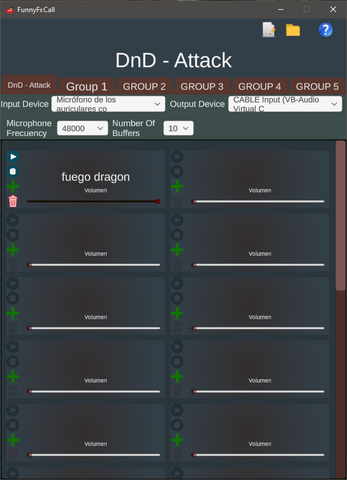
Leave a comment
Log in with itch.io to leave a comment.